Your camera’s SD card may fill up with photos and videos over time, so you must know how to safely format an SD card for your camera. Formatting the camera SD card is vital to avoid files getting corrupted or infected with a virus.
When you know how to format an SD card, you may easily remove the files and start over with a new SD card for your camera.
A digital photographer’s worst nightmare is a faulty SD card. All those wonderful photos ruined because a few 1s and 0s were placed incorrectly? While you may be able to recover your photographs from a corrupt SD card, you should avoid getting into this position in the first place, which requires learning how to properly format your camera SD cards.
Which technique is better to erase data from the camera SD card? Formatting vs Deleting
Formatting an SD card is the most effective technique to clear the camera SD card. Formatting an SD card is similar to pressing the factory reset button; it deletes all files and leaves behind an empty card.
Read Also: How to Charge a camera without battery charger? Nikon and Canon
Things to do before formatting a camera SD Card
There few things are very important to do before formatting the camera SD card:
- Back up your SD card files to your PC or a cloud storage provider.
- Ensure that the camera’s battery is completely charged.
- Turn the camera off and place the SD card in a better fit.
- Switch on the camera.
How to format camera SD Card
These are the steps to format your Nikon, Canon, Sony, or any other camera SD card:
- Turn on the camera and select the menu.
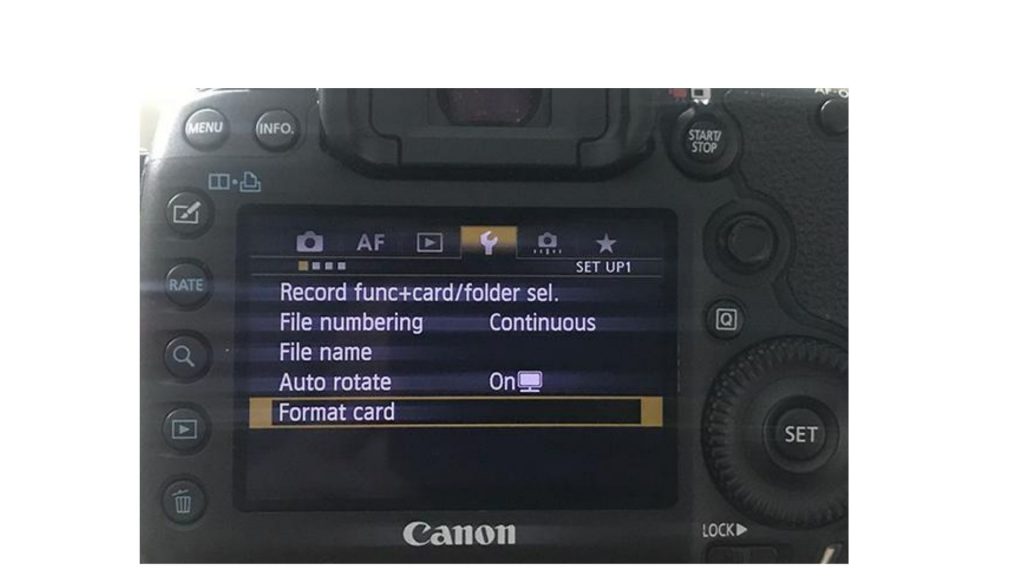
- Select Format > Format Memory Card, or something similar from the Setup menu on the camera display.
- Select OK on the camera.

- Wait for the SD card to be formatted by the camera. The formatting of the card may take a few minutes.
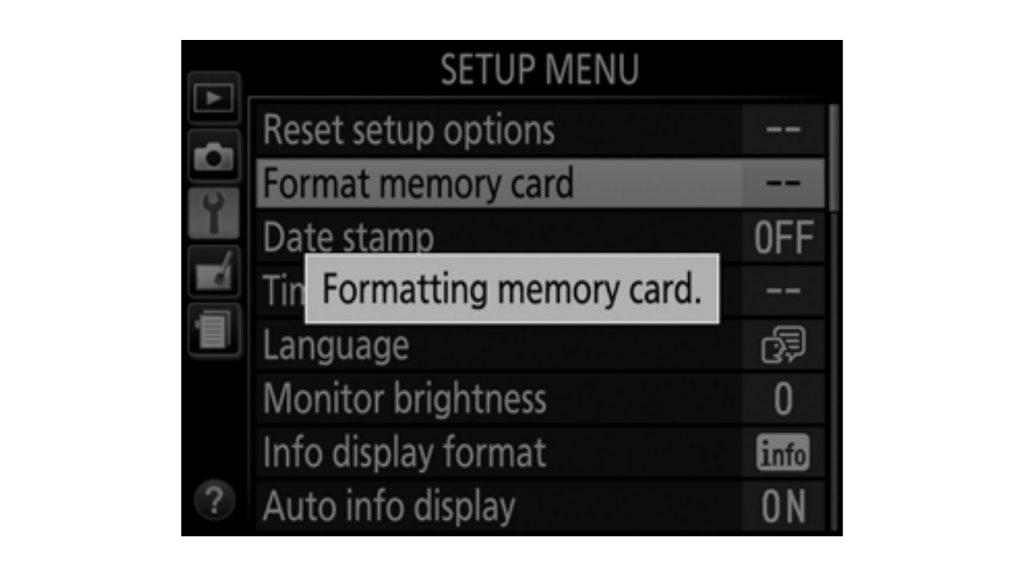
- Turn off the camera once the SD card has been formatted.
The shortest way to format a Nikon, Canon, or Sony camera SD card is:
Select menu > format > format memory card > ok and now wait a few seconds.
Tip: The processes for formatting an SD card in a camera differ based on the brand. For information on how to use the camera to format the SD card, consult the camera’s instruction manual or the manufacturer’s website.
What is formatting a camera SD card?
When you format an SD card, it deletes all of the files on it, including hidden internal files. This is the best way to clear or reset an SD card, and it should be the first thing you do when you get a new one.
What is deleting data from the camera SD card?
When the SD card in your camera is full, you may be tempted to plug it into your computer, delete a few photographs, and then return to shooting. This must not be done.
When your SD cards run out of space, you should format them (or whenever you want really). The card is cleaned after formatting, and the Digital Camera Image (DCIM) folder structure is restored. And it accomplishes all of this without the drawbacks of simply deleting items.
Why deleting/erasing data rather than formatting data from an SD card is not good?
For these reasons, just erasing files from an SD card is not a good idea:
- All of the extra activities raise the likelihood of data corruption.
- Getting space back on a card by deleting a few photos is a slow process.
- The performance of an SD card declines with time.
Read Also: How to attach a camera strap?
Formatting vs Reformatting
In ordinary usage, the terms format and reformat are interchangeable. The distinction is that “format” refers to the first time an SD card is formatted, whereas “reformat” refers to successive SD card formats.
These two terms need to be understood. Formatting has already been discussed, now let’s talk about reformatting.
What is reformatting?
SD cards are reformatted in order to modify the file system that the card uses. An SD card from a Windows PC, for example, must be reformatted to work on a Mac computer.
Format and reformat have slightly distinct connotations in terms of technology.
SD cards, like all other detachable drives and media, must be formatted before they can be used as a storage device. To store files, this formatting process creates a file system or directory structure. When the SD card is formatted a second time, the file system remains the same, but the files are deleted.
When to format a camera SD card?
- Format the SD card once a month or so if you take a lot of pictures and delete or transfer them to your computer on a regular basis. Formatting your SD card on a regular basis maintains it running smoothly and decreases the chances of your files becoming corrupted.
- If you have difficulty or receive an error message while using the SD card, it is possible that the SD card has a faulty file system or is infected with a computer virus. To return the SD card to its original state, format it.
When to reformat a camera SD card?
- If you wish to hand the SD card to someone else, make sure it’s formatted twice and that your files aren’t recoverable. Format the SD card, then fill it with public domain photographs before formatting it once more. If the other person has a different operating system, you can reformat the SD card.
How to safely format camera SD card using Windows?
These are the short steps to format a camera SD card using windows on a laptop:
Open windows file explorer, select This PC > SD card > Manage > Format > File system > FAT32 > Quick Format > Start > Ok and now wait for a few seconds.
After step 7 of quick format, click the Quick Format checkbox if you’ve formatted the SD card before; if you’re formatting the SD card for the first time, clear the Quick Format checkbox.
How to safely format camera SD card using Mac
These are the short steps to format a camera SD card using Mac:
Inser SD card in SD card slot > open Finder > click Go > choose Utilities > double click Disk-utility > select SD card > click Erease Tab > Click format > choose Exfat > click Erease.
Read Also: DSLR vs Mirrorless
How to safely format camera SD card in a Nikon D850, Nikon D810, Nikon D750, Nikon D700, and Nikon D610
There are two methods to safely format SD cards from these cameras. The methods are:
- Using Menu
- Using quick format buttons
These are the steps to follow:
- On the back of the camera, press the menu button (top right)
- Down to the Setup menu option, move the cursor (the wrench icon)
- To Format Memory Card, press the right side of the selector once more, then right again.
- After that, you can choose whether to format the CompactFlash or SD card. You must do one at a time; you cannot do both at the same time.
These cameras also provide a faster alternative, though it is not as evident how to use them.
Look for two buttons: one on the top and the other on the back. They are labeled with a red “Format” label.
- It’s the MODE button on the Nikon D810 and D800.
- It’s the metering mode button on the D750 and D610.
The delete button with the trash can icon is located on the back panel to the left.
There are two methods for utilizing them. The first is to use them both at the same time.
- Press and hold both red Format buttons together for a few seconds until the top LCD screen displays a blinking ‘For’ (for format). The exposure counter as well as the memory card slot indicator will be blinking.
- Allow the buttons to be released.
- It will automatically recognize if only one of the two memory card slots is full. If you have cards in both slots, it will default to the primary slot you specified.
- By spinning the primary command dial on the back panel, you can manually select which card to format.
The second method is to press them together once again. If you don’t, nothing will be formatted. You don’t have to hold them this time since it reacts instantly.
Press any other button or the shutter if you wish to cancel without formatting. If you don’t select anything within five seconds, it will automatically cancel.
Can I format the camera memory card on my computer?
Yes, but if you don’t want your memory card to be ruined, then don’t. Always use your camera to reformat the card. This is due to the fact that with Windows XP, the default disc format is “FAT32” (File Allocation Table 32). Some Nikon digital cameras, on the other hand, will only accept cards that are formatted as “FAT” or “FAT16.”
If you still want to use the computer to format your memory card, choose “FAT” or “FAT16” from the “File System” drop-down list. You might also just format the memory card in the camera.
Read Also: DX vs FX Lenses
Can the data from the formatted SD card be recovered?
Yes, formatting an SD card does not destroy the files entirely; it just eliminates the references to them. If you unintentionally format an SD card, you may be able to recover your files using data recovery software.
Conclusion
It’s recommended to format memory cards in the camera rather than on your computer. This applies to any digital camera. It lowers the chances of file system corruption, which might result in memory card issues.
Having awareness about how to safely format an SD card for your camera makes you format the SD card in the camera, not on a PC. This is extremely important for the SD card to last longer and getting not corrupted or in contact with a virus.
FAQs
Why won’t my Nikon camera read my SD card?
Format the SD card by right-clicking it. Select FAT from the drop-down selection for the File system, then click the Start button. Eject the SD card once the process is complete. Check that your Nikon camera can read the SD card by inserting it into the camera.
Why does my Nikon camera say the card is full?
1. There are files on the SD card, but they are buried or invisible, therefore the SD card shows as full but with no files. 2. The SD card hasn’t been properly formatted.
Why can I not format my SD card?
The capacity of a write-protected SD card is set to read-only and cannot be formatted. As a result, you won’t be able to format the SD card. The “Windows can’t format SD card” issue could be caused by write protection. If that’s the case, all you have to do is disable your card’s write protection and it’ll function perfectly.

