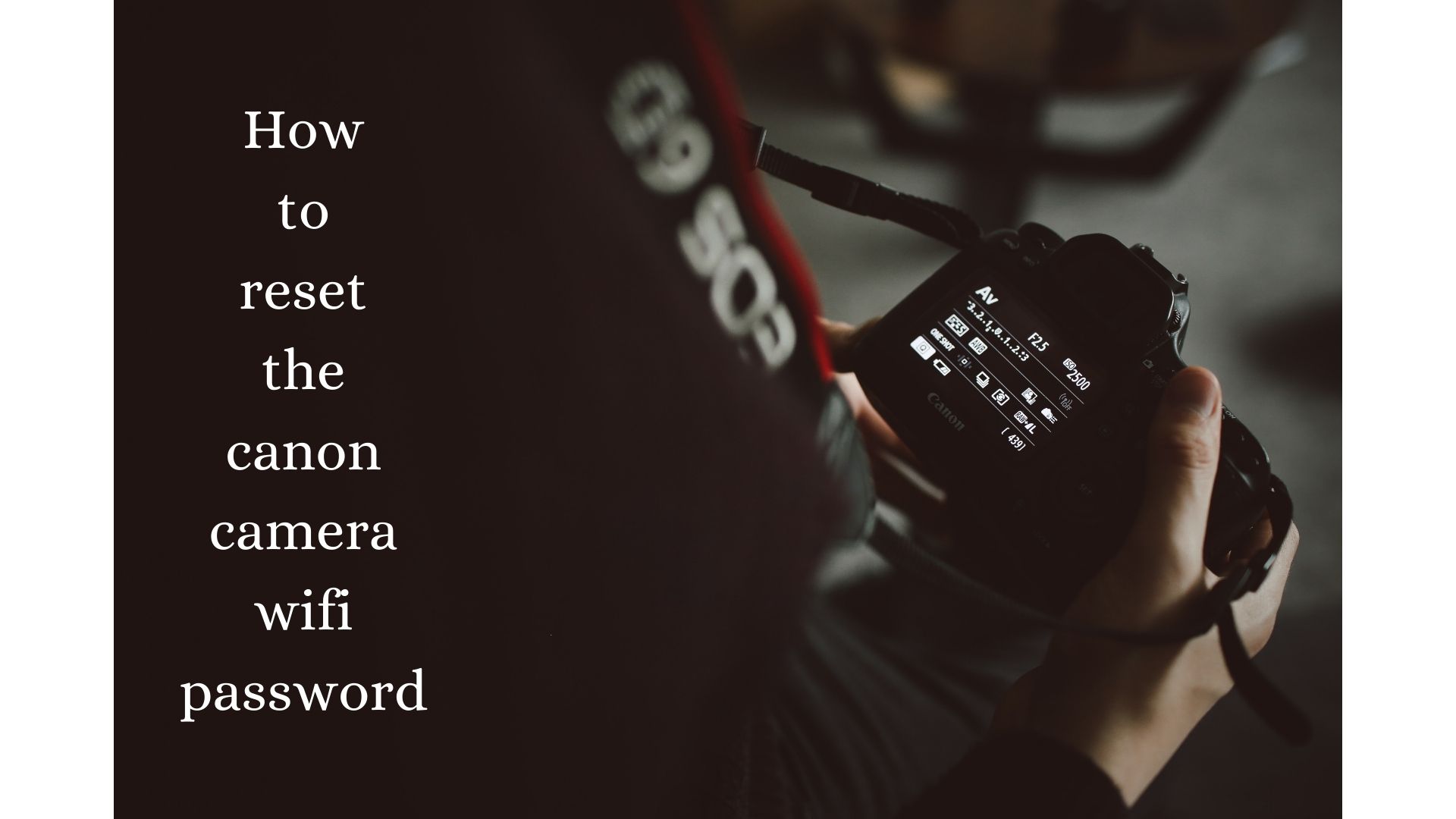It’s innate of humans to forget, whether it’s a password or a task. How to reset the canon camera wifi password is the question you are looking to get an answer for, as you have forgotten the password.
We got your back, here you can find the detailed answer about how to reset the password of Canon DSLR, R, EOS, Powershot, and other digital cameras.
Read Also: How to restore canon camera default settings?
Procedure
This is the procedure to reset a canon camera wifi password. This task can be accomplished in 2 methods. Both of them are discussed in detail here.
The technique is, in fact, quite easy. You’ll have to repeat the pairing procedure.
Method 1
This is a method to reset your canon camera wifi password:
1. Go to the < menu >on your camera.
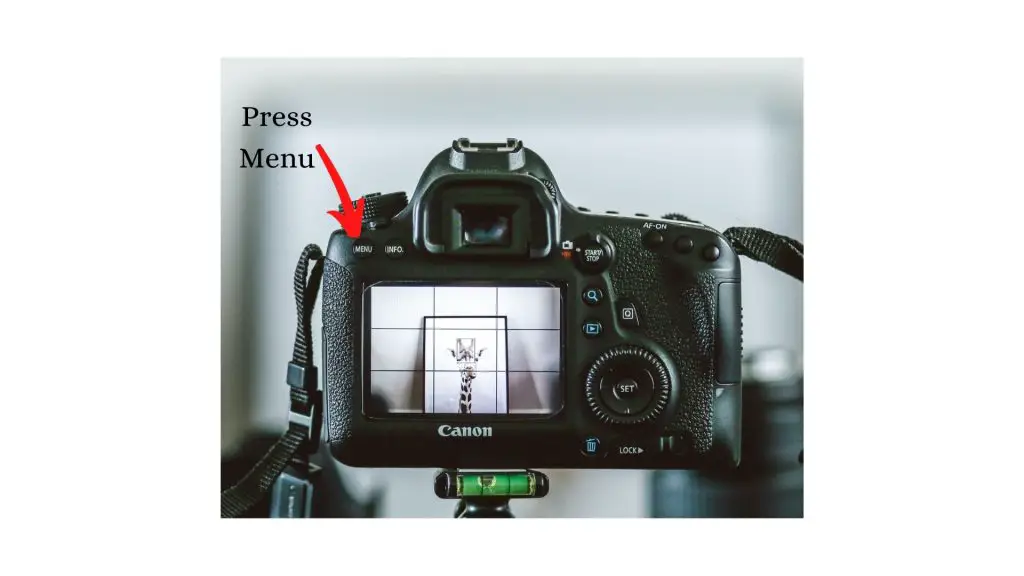
2. Tap the Wrench Icon ( 🔧 ) > “ 1” submenu, then the ” Wireless communication settings ” option.

3. Enable wifi and select ” Connect to Smartphone ” from the ” Wifi function “

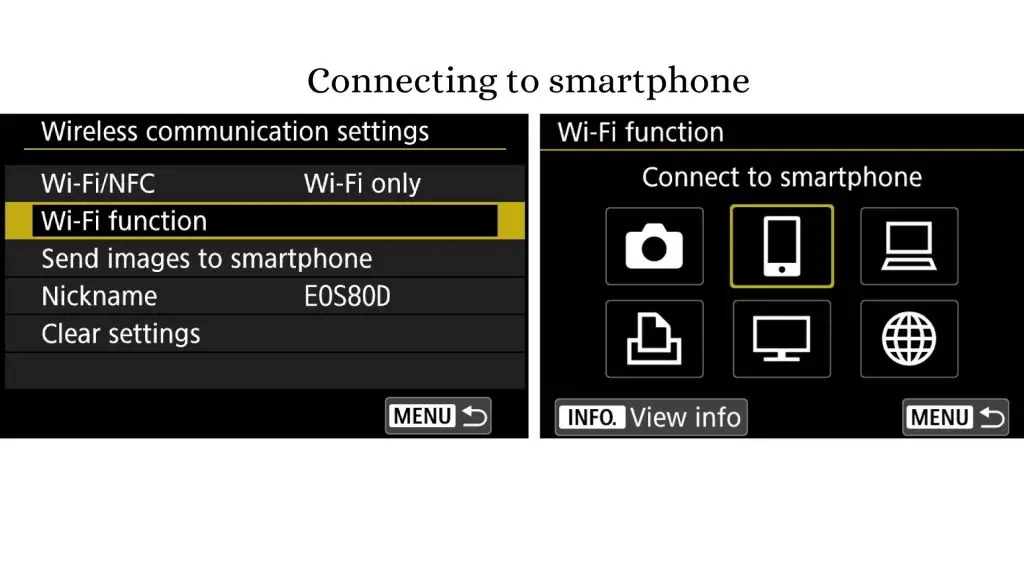
4. Press < Set > button now

5. Select ” Review/Change Setting ” > ” Change set “.
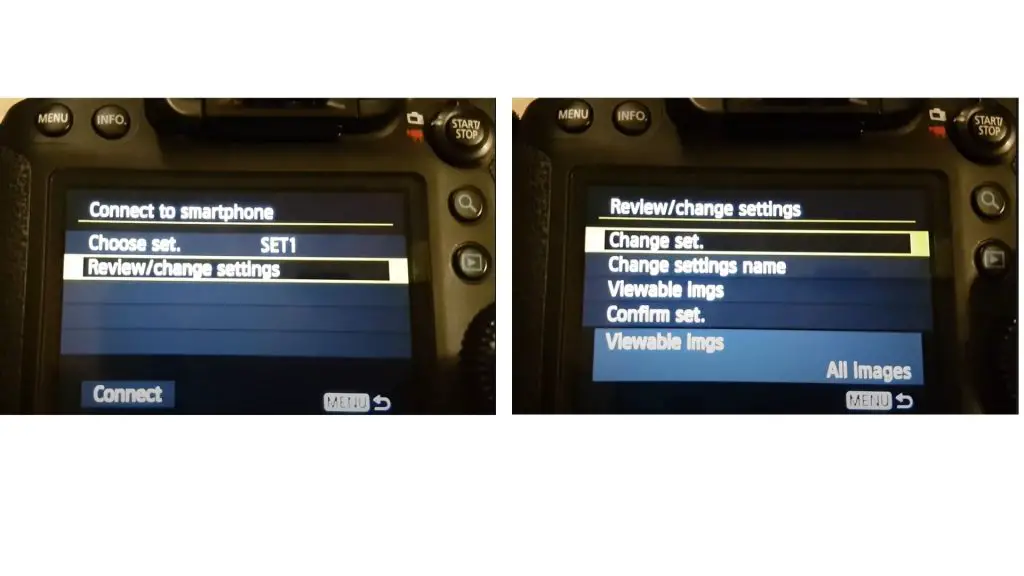
6. Now select ” Camera access point mode ” > ” Manual connection “ > ” OK “.
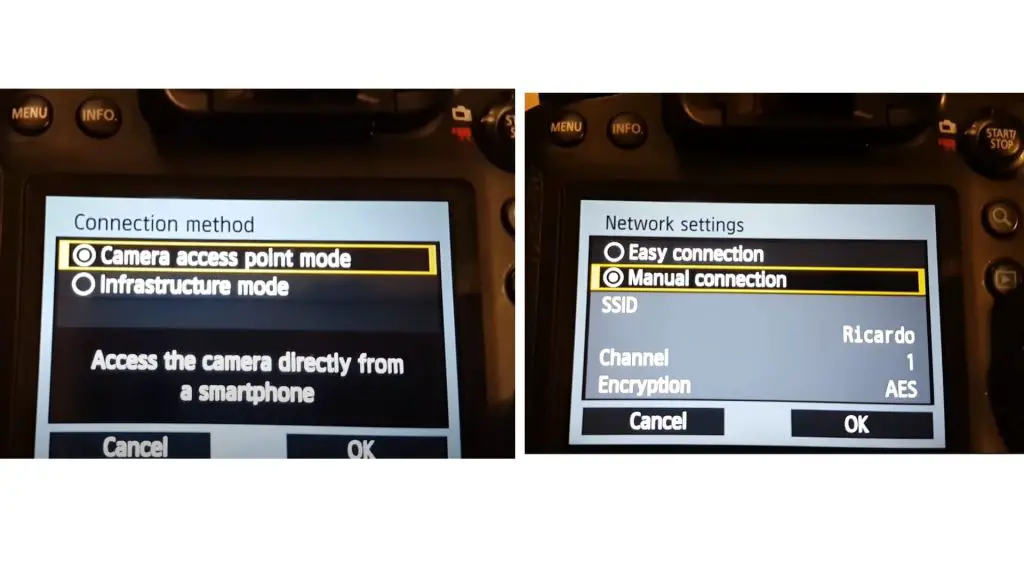
You can now update or reset your password from this page.
Read Also: How to restart canon camera lens error?
Method 2
1. Select the WIFI function after enabling the WIFI.
2. Look for an ” INFO ” button and press it.
3. A general screen will appear on the screen.
4. Select [ Clear Wi-Fi settings ] by pressing the< V > key.
5. Finally, press ” Set ” and ” OK. “
The menu screen will reopen after all of the WIFI settings have been cleared. Now is the time to enter your new WIFI password.
These methods were for how to reset the canon camera wifi password, now here are more few things that can be greatly helpful for you.
What is my Canon camera wifi password?
The password is set to the serial number of the printer. The printer’s serial number is printed on a sticker affixed to the printer. A set of nine alphanumeric characters is supplied (four alphabets + five characters).
How do I find my canon camera password?
Go to your camera’s menu, then Wi-Fi Function -> Connecto To Smartphone -> a screen with two options will appear. Choose a setting and then review/change it. You can update or reset your password by going to Review/Change Setting.
How do I find my Canon 1300D wifi password?
When your camera menu appears, select Wi-Fi > Connecto to Smartphone to see two options: Connecto to mobile > Enable, Enable To Smartphone After then, the gadget will display a screen. Please take note of the options for Review or Change. You can also alter your password by selecting Review/Change Setting.
How do I find my Canon EOS 4000D wifi password?
Go to your camera’s menu, then Wi-Fi Function -> Connecto To Smartphone -> a screen with two options will appear. Choose a setting and then review/change it. You may modify or reset your password ***** by going to Review/Change Setting.
How do I connect my camera to a wifi network?
Turn the camera off and then back on after disconnecting the Wi-Fi. Return to the menu and enable the Wi-Fi option. To re-establish the connection, go to the Wi-Fi function menu and pick the Connect to smartphone icon.
How do I transfer photos from the Canon EOS DSLR camera to the laptop using Wi-fi?
This is the easiest way to transfer photos from a camera to a laptop using Wi-fi.
- You can use Wi-Fi to transfer digital images between the camera and a computer using EOS Utility (EOS software).
- Check to see if your machine is in the proper environment.
- Your machine must have the EOS Utility installed.
- It is strongly advised that you configure the camera’s wireless LAN functionality first.
- If you’re going to use the camera, turn the switch to “ON.”
How do I download pictures from my Canon EOS DSLR camera to my laptop wirelessly?
Here is how you can download pictures from a Canon camera to a laptop easily:
- By hitting []” > and/or *…, you can control Remote Control (EOS Utility) with this command.’
- Use [Add a device for connecting using the *] key to select [Add a device].
- Please validate your network name (SSID) and security password.
- By selecting the SSID, the password can be entered.
How Do I Connect My Camera To My Laptop Via Wifi?
This is the easiest way to connect the camera to a laptop with the help of wifi:
- Connect the PC to a wireless device.
- Now is the time to turn on the camera.
- To go to the menu, simply click on it.
- By clicking the Network settings link, you can change the network settings.
- As you type Access point settings into the app, hold down the middle button.
Also Read: How to connect canon camera to mac?
How can I connect my Canon EOS DSLR camera to the mobile device via wifi?
The most commonly used approach to connect a Canon camera with mobile via wifi is:
- Download the Canon Connect app for iOS or Android, then go to Menu on the camera and select Bluetooth or Wi-Fi/NFC > Enable > OK.
- Select Wi-Fi function > and give it a name. > Connect to your smartphone Easy to connect to.
- Open the Camera Connect app and tap Remote live view shooting to start shooting remotely.
Why won’t my Canon EOS DSLR camera connect to my wi-fi?
Turn the camera off then back on after disconnecting the Wi-Fi. Return to the Wi-Fi option in the menu and turn it on. To re-establish the connection, go to the menu and select the Wi-Fi function option, then the Connect to smartphone icon.
My camera wifi keeps disconnecting to the phone, what should I do?
Follow these steps to get a solution if your camera wifi does not work fine with your mobile:
- Go to your device’s Wi-Fi settings and select the network that your device is switching to.
- Select this network to be forgotten.
- Select the network name that appears on your camera.
How do I connect my Rebel T7 to wifi?
This is how you can connect Rebel T7 with wifi in easy steps:
- Press and hold the < menu > button.
- After that, tap the Wrench Icon ( 🔧 ) > “ 1” submenu.
- Select < Wireless Communication Settings > from the drop-down menu.
- Select < Bluetooth Function > from the menu.
- Toggle the remote control.
How do I change the SSID on my canon camera?
Enter the ID and number with the numeric keypad, then press [] (Login / Out).
- Using [] or [], select Wireless LAN Settings, and then press [OK].
- [OK] is pressed.
- Using [] or [], select SSID Settings, and then press [OK].
- Using [] or [], select Manual Settings>, and then press [OK].
- Enter the SSID that you wrote down earlier.
Conclusion
After reading the article about how to reset the canon camera wifi password, you must have realized that it is easy to do. Just by using the camera screen and buttons, this can be done with very few controls.
Now, you can also connect your camera to your laptop or mobile with the help of wifi and share data among the devices.
Also read: How to safely format an SD card for your camera?
Featured Photo by James by unsplash.com
FAQs
What is the wifi password on a Canon 5D Mark IV?
Sync with your smartphone
The next step is to go to your smartphone’s wireless settings and locate your Wi-Fi connections. A Wi-Fi signal with your Canon 5D SSID (configured to your camera’s moniker) should appear. Simply select that Wi-Fi network and enter your “Encryption code” as the Wi-Fi password.
How do i change the setting on the canon camera connect app?
Your compact camera must be in one of the manual modes – M, Av, or Tv – in order to modify the camera settings.
1. Download the Camera Connect app and connect your camera to it.
2. Select Remote Shooting from the drop-down menu.
3. On the bottom right of the smartphone, you’ll notice a button; tap it to access various settings such as shutter speed, aperture, ISO, continuous shooting, and self-timer.
4. Choose the parameter you wish to change and adjust it by scrolling left or right.
How do I connect my Canon EOS M3, Canon Powershot, or IXUS to my mobile device?
1. Turn your camera on.
2. Press the button on your camera that has the mobile phone symbol on it. If your camera lacks this button, tap the Wi-Fi symbol during playback.
3. Select the mobile phone image that displays on the display after you’ve created a moniker. Your device will be able to connect to the camera’s Wi-Fi network.
4. Go to Settings on your device, pick Wi-Fi, and then select the network name displayed on your camera.
5. Open the Camera Connect app once you see your device has connected to the camera’s network.
6. The camera will display a confirmation message to confirm that it is connected to your device.
7. The software is now ready to use.
8. You will not need to repeat this procedure once it has been completed. You can skip to Step 4 the next time you press the mobile button. In playback, pressing the WiFi icon will bring you to a connection history menu. Select the network name displayed on your camera from this menu.