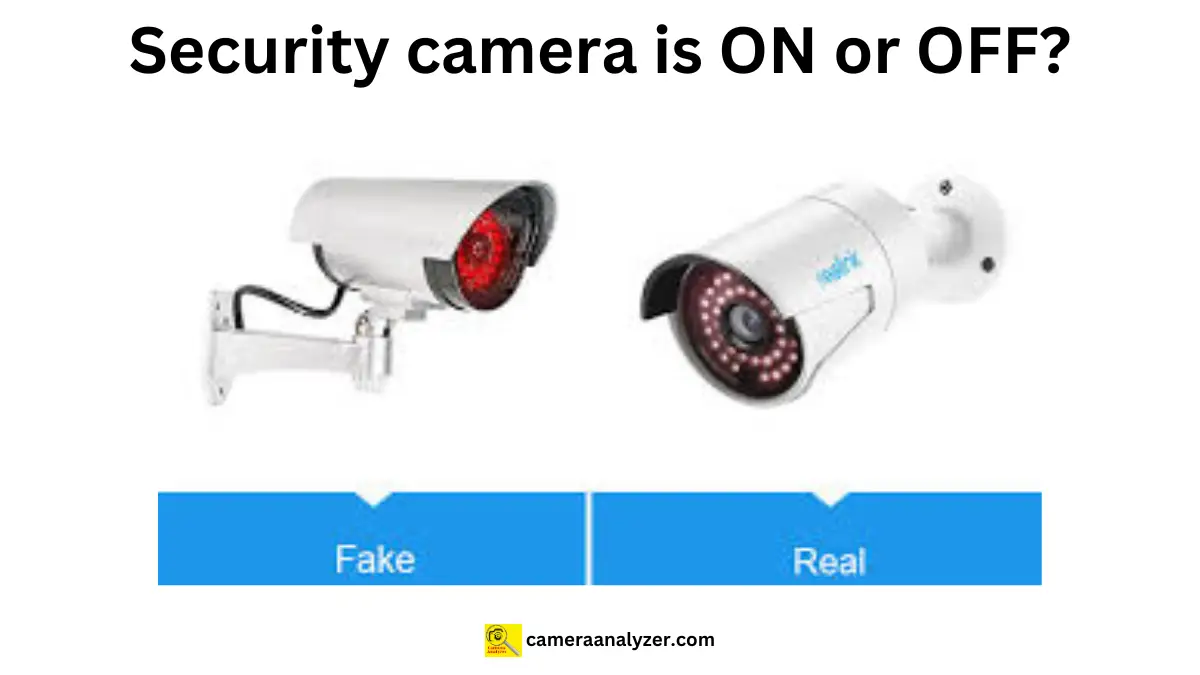To ensure the cameras are serving their purpose, we should know “How to tell if security camera is on?”. Security cameras have become an integral part of home and business security systems. They act as deterrents to potential intruders and provide valuable footage in case of incidents. However, In this comprehensive guide, we will explore various methods to determine if a security camera is active, understand the types of cameras, and provide tips on maintaining and securing your surveillance system.
Types of Security Cameras
Before delving into the methods to determine if a security camera is on, it’s essential to understand the different types of security cameras available. The type of camera can influence how you can check its status.
1. Analog Cameras
Analog cameras, also known as CCTV cameras, transmit video signals to a digital video recorder (DVR) through coaxial cables. They are typically less expensive and have been widely used in various surveillance systems.
2. IP Cameras
Internet Protocol (IP) cameras transmit video data over the internet or local networks. These cameras offer higher resolution, remote access, and advanced features such as motion detection and night vision.
3. Wireless Cameras
Wireless cameras, which can be either analog or IP, use Wi-Fi to transmit video signals. They are easy to install and provide flexible placement options.
4. Battery-Powered Cameras
Battery-powered cameras are wireless cameras that run on batteries, making them ideal for locations without access to power outlets. They often include features like motion detection to conserve battery life.
5. Hidden Cameras
Hidden cameras are designed to be discreet and blend into their surroundings. They can be used for covert surveillance and may not have obvious indicators of being on or off.
Visual Indicators
One of the most straightforward ways to determine if a security camera is on is by looking for visual indicators. These indicators can vary depending on the type and model of the camera.
1. LED Lights
Most security cameras have LED lights that indicate their status. Here’s what different LED lights typically mean:
- Solid Light: A solid light usually means the camera is powered on and functioning correctly.
- Blinking Light: A blinking light can indicate the camera is recording or transmitting data.
- No Light: If there are no LED lights visible, the camera might be off or the LED lights might be disabled.
2. Infrared Lights
For cameras equipped with night vision, infrared (IR) lights are a key indicator. IR lights are usually visible as faint red dots around the camera lens in low-light conditions. If you see these red dots, the camera is likely on and ready to capture footage in the dark.
3. Moving Parts
Some security cameras, particularly PTZ (pan-tilt-zoom) cameras, have moving parts that adjust the camera’s field of view. If you notice the camera moving, it is definitely powered on and active.
Checking the Camera Feed
Another effective way to determine if a security camera is on is by checking the camera feed. Here’s how you can do it:
1. Use the Connected Device
For IP cameras and wireless cameras, you can use the associated app or software to check the live feed. If you can see the live feed, the camera is on and functioning.
2. Check the DVR or NVR
For analog cameras, check the connected DVR. If the DVR shows live footage from the camera, it means the camera is active. Similarly, for IP cameras connected to a network video recorder (NVR), check the NVR for live feeds.
3. Access the Cloud Storage
If your camera system uses cloud storage, log into the cloud service to view the live feed or recent recordings. This will confirm whether the camera is on and recording. You can also find out about the DVR storage for cameras.
Sound Indicators
Some security cameras emit sound indicators to signal their status. These sounds can include:
1. Startup Sound
Many cameras produce a startup sound or chime when they power on. If you hear this sound when the camera is connected to power, it indicates the camera is active.
2. Motion Detection Alerts
Cameras with motion detection features often emit a sound or send notifications to connected devices when motion is detected. Hearing these alerts indicates the camera is on and detecting activity.
Using Network Tools
For IP and wireless cameras, you can use network tools to check if the camera is connected and active. Here’s how:
1. Ping the Camera’s IP Address
Using a computer on the same network as the camera, you can ping the camera’s IP address to see if it responds. Here’s a step-by-step guide:
- Open Command Prompt (Windows) or Terminal (Mac).
- Type ping [camera’s IP address] and press Enter.
- If you receive replies, the camera is on and connected to the network.
2. Use Network Scanning Software
Network scanning software like Advanced IP Scanner or Fing can help you identify devices on your network. Run a scan to see if the camera appears in the list of connected devices.
Physical Inspection
Physically inspecting the camera and its components can also help determine if it is on.
1. Check Power Source
Ensure the camera is properly connected to its power source. For wired cameras, check the power adapter and cables. For battery-powered cameras, ensure the batteries are charged.
2. Inspect Cables and Connections
For analog cameras, inspect the coaxial cables and connections to the DVR. Ensure all cables are securely connected and in good condition.
3. Look for Heat
Active electronic devices, including cameras, generate heat. Carefully touch the camera housing to see if it feels warm. If it does, the camera is likely on.
Advanced Techniques
For tech-savvy individuals, advanced techniques can provide additional confirmation of a camera’s status.
1. Network Traffic Analysis
Use network traffic analysis tools to monitor data packets being transmitted by the camera. Tools like Wireshark can help you see if the camera is actively sending data.
2. Use Specialized Equipment
Professional installers and security experts often use specialized equipment to test cameras. Signal testers and network analyzers can provide detailed information about the camera’s status.
Tips for Maintaining and Securing Your Security Camera System
1. Regular Maintenance
- Clean Lenses: Regularly clean the camera lenses to ensure clear image capture.
- Check Power Sources: Ensure all power sources are functioning correctly and replace batteries as needed.
- Update Firmware: Keep your camera’s firmware updated to benefit from the latest features and security patches.
2. Secure Your System
- Change Default Passwords: Change default passwords to strong, unique passwords to protect against unauthorized access.
- Enable Encryption: Ensure data transmission is encrypted to enhance security.
- Use Firewalls and VPNs: Protect your network with firewalls and VPNs to prevent external attacks.
3. Optimize Camera Placement
- Strategic Positioning: Place cameras in strategic locations to cover all critical areas.
- Avoid Obstructions: Ensure cameras have a clear line of sight and are not obstructed by objects.
4. Utilize Smart Features
- Motion Detection: Configure motion detection settings to reduce false alarms.
- Two-Way Audio: Use the two-way audio feature to communicate with visitors or deter intruders.
Conclusion
Knowing if your security camera is on and functioning correctly is crucial for maintaining an effective surveillance system. By understanding the types of security cameras and utilizing visual, sound, and network indicators, you can easily determine the status of your cameras. Regular maintenance and securing your system further ensure reliable operation and enhance your property’s security. With these tips and techniques, you can confidently monitor and protect your home or business.